
Our step-by-step guide to retrieve HDB, CPF and IRAS documents
Bankers will require you to provide a list of documents for the facilitation of your home loan application. Different situations will call for different documents, here’s a general checklist on how to retrieve common documents.
Checklist:
Simply click any of the links below to find out more on the respective document.
HDB
CPF
IRAS
Guide to HDB Financial Information
Step 1:
Head to hdb.gov.sg and click “ Login to My HDBPage”, login using your SingPass

Step 2:
In the menu on your left, click “My Flat”, followed by “Purchased Flat”
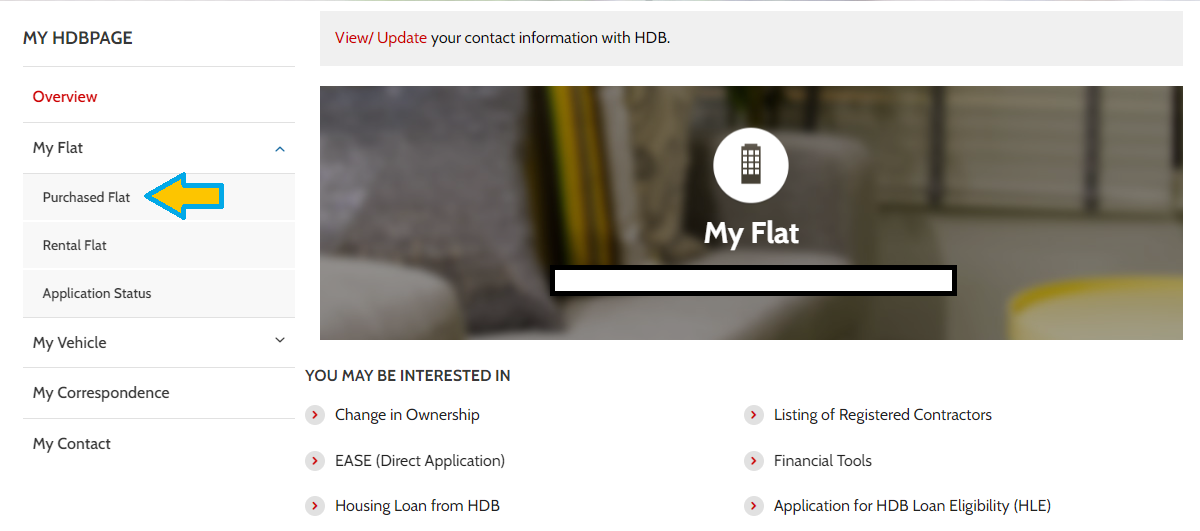
Step 3:
Click “View Housing Loan and Financial Information”

Step 4:
Click “Save As PDF”

Guide to HDB Housing Loan Statement of Account (SOA)
Step 1:
Head to hdb.gov.sg and click “ Login to My HDBPage”, login using your SingPass

Step 2:
In the menu on your left, click “My Flat”, followed by “Purchased Flat”
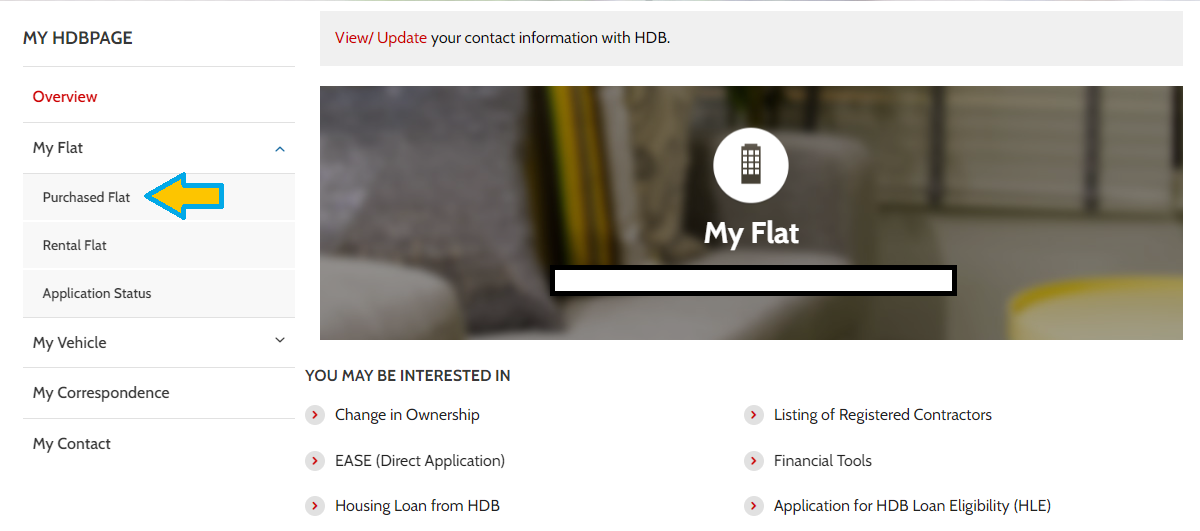
Step 3:
Click “View Housing Loan and Financial Information”
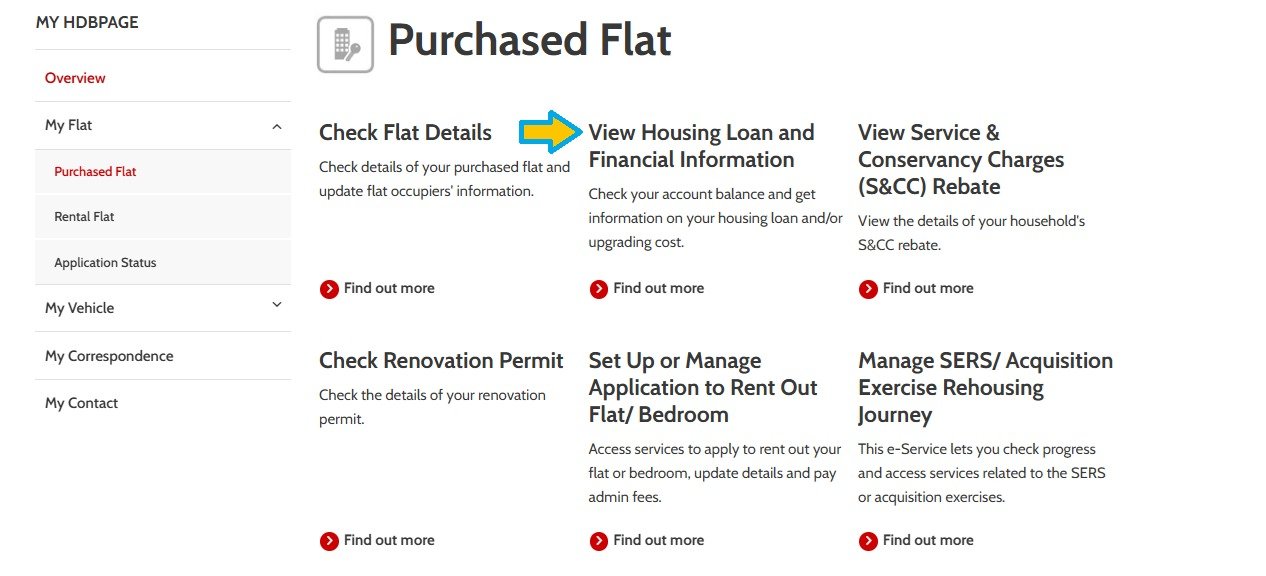
Step 4:
Click “View Statements of Account for Housing Loan”

Step 5:
Adjust the period to the past 12 months first, then click “Continue”

Step 6:
Save the whole page, if there is no “Save As PDF” button available, use Ctrl + P
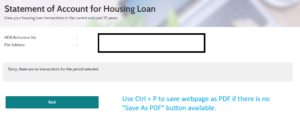
Guide to HDB Flat Details
Step 1:
Head to hdb.gov.sg and click “ Login to My HDBPage”, login using your SingPass

Step 2:
In the menu on your left, click “My Flat”, followed by “Purchased Flat”
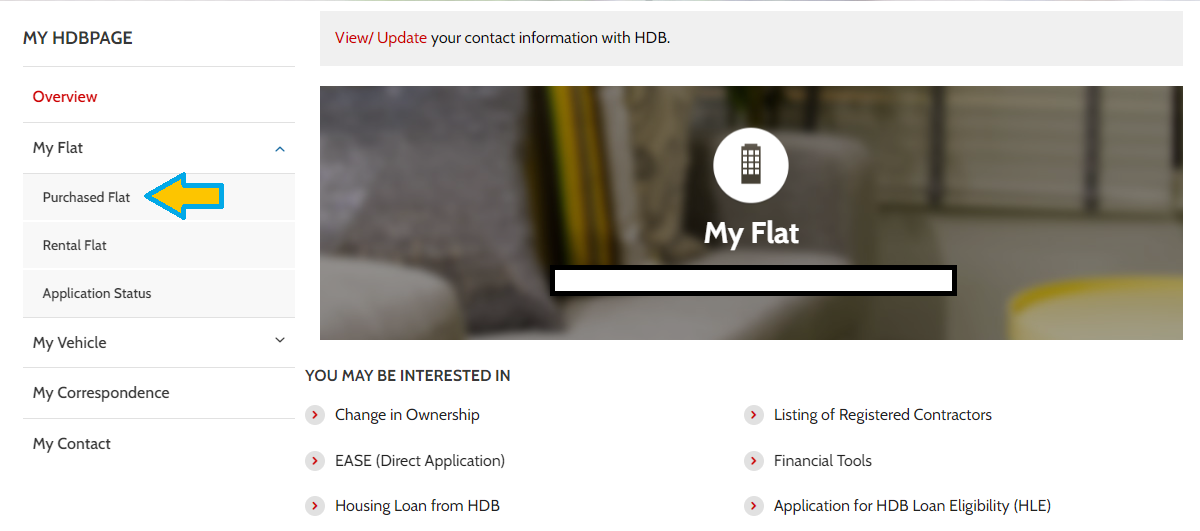
Step 3:
Click “Check Flat Details”
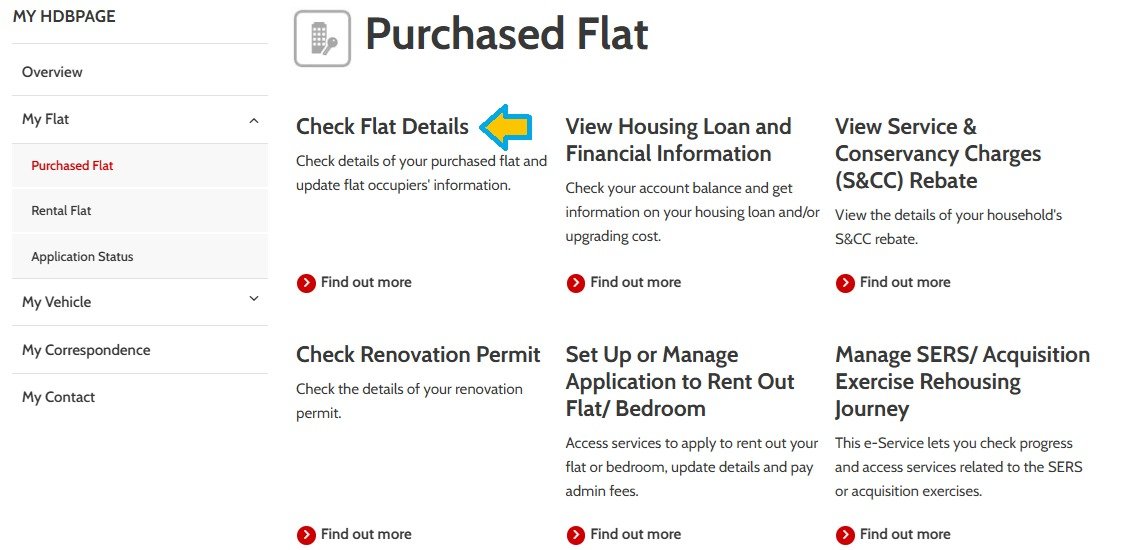
Step 4:
Scroll to the bottom of the page and click “Save As PDF”
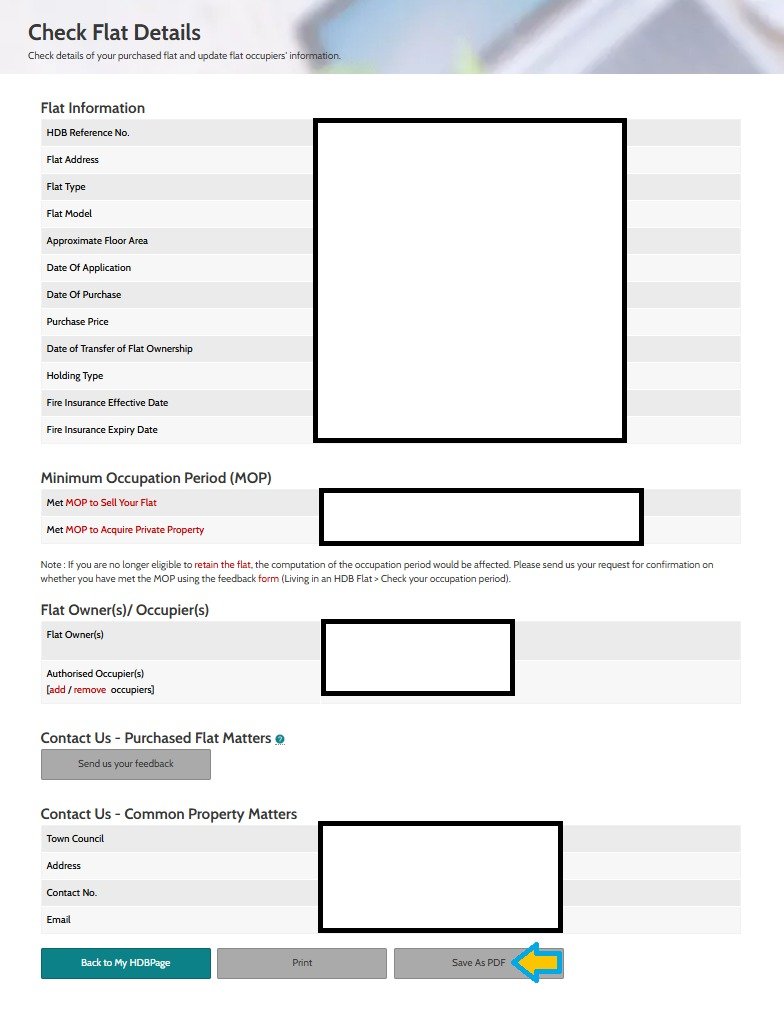
Guide to CPF Contribution History
Step 1:
Head to cpf.gov.sg and click “Login”, login using your SingPass

Step 2:
At the top left, click “my cpf”, followed by “Transaction history”
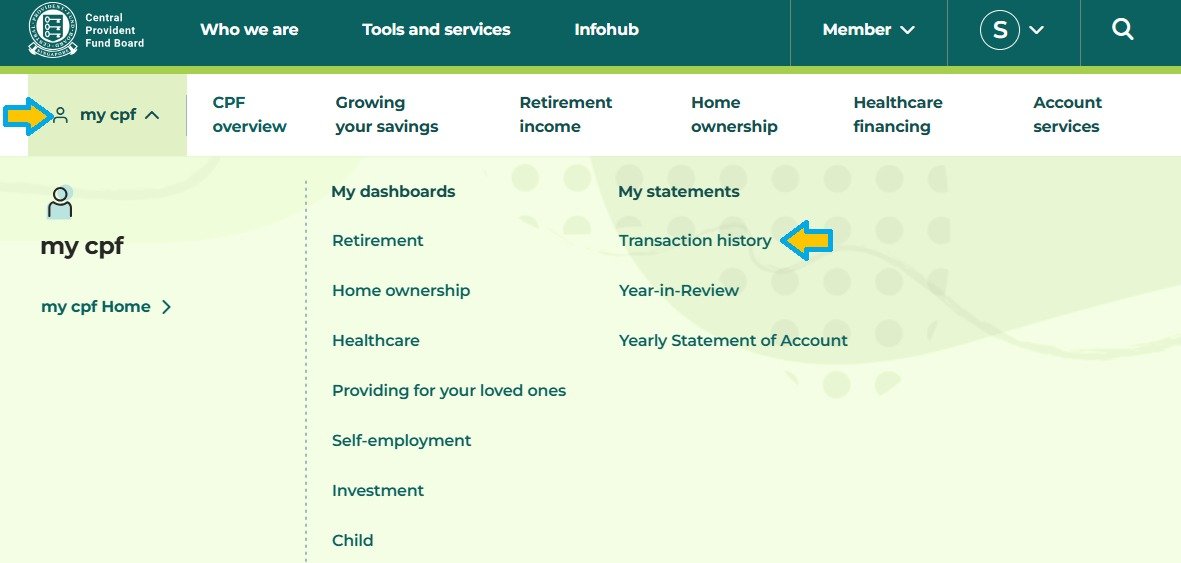
Step 3:
No need to change the dates.
Click “Filter”
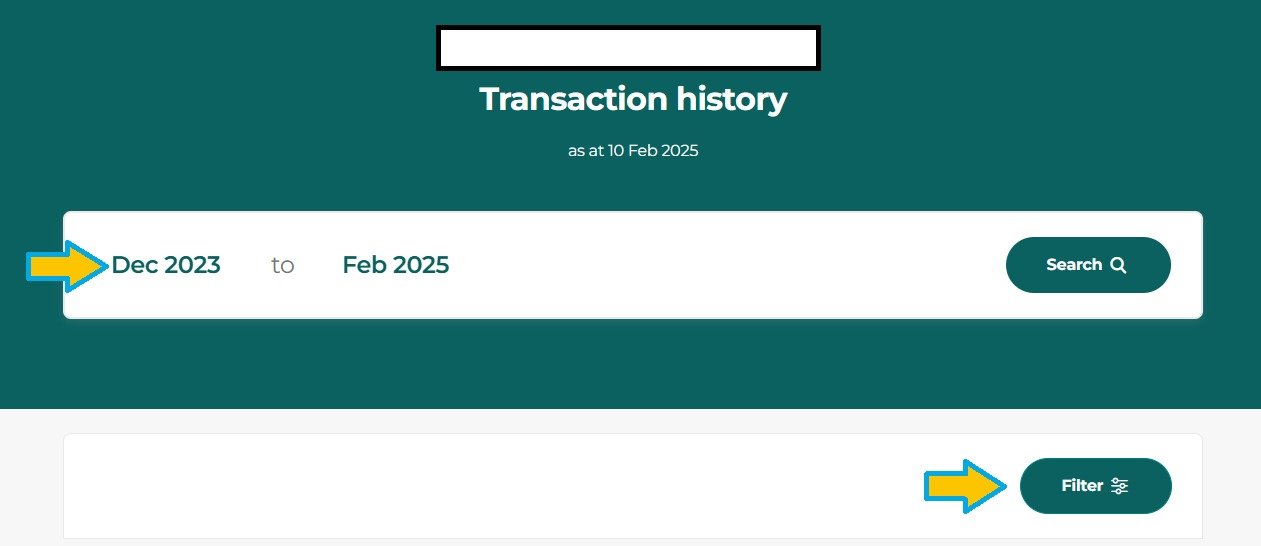
Step 4:
Select both Transaction Types if you are not sure.
Click “Apply”
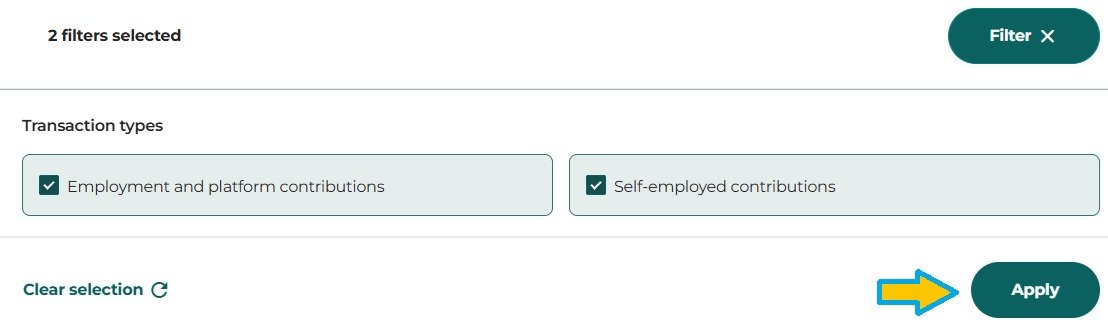
Step 5:
Scroll back up and click the “PDF” icon at the top right to save this page.
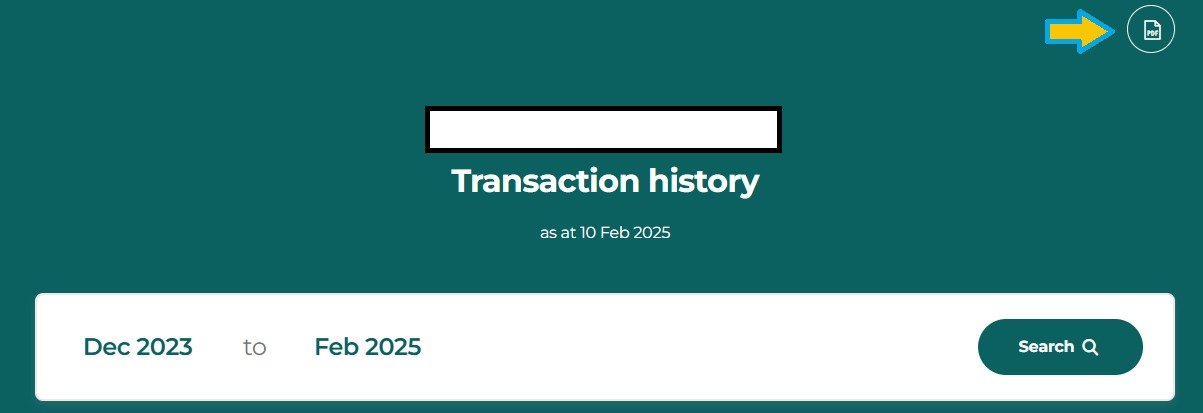
Guide to CPF Home Ownership Dashboard
Step 1:
Head to cpf.gov.sg and click “Login”, login using your SingPass

Step 2:
At the top left, click “my cpf” , followed by “Home ownership”
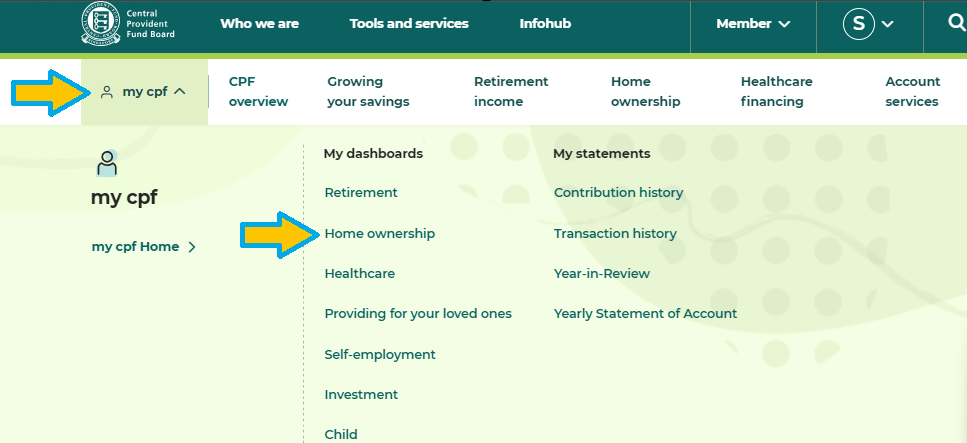
Step 3:
Ensure correct property is selected, then press Ctrl + P to save all 6 pages as PDF
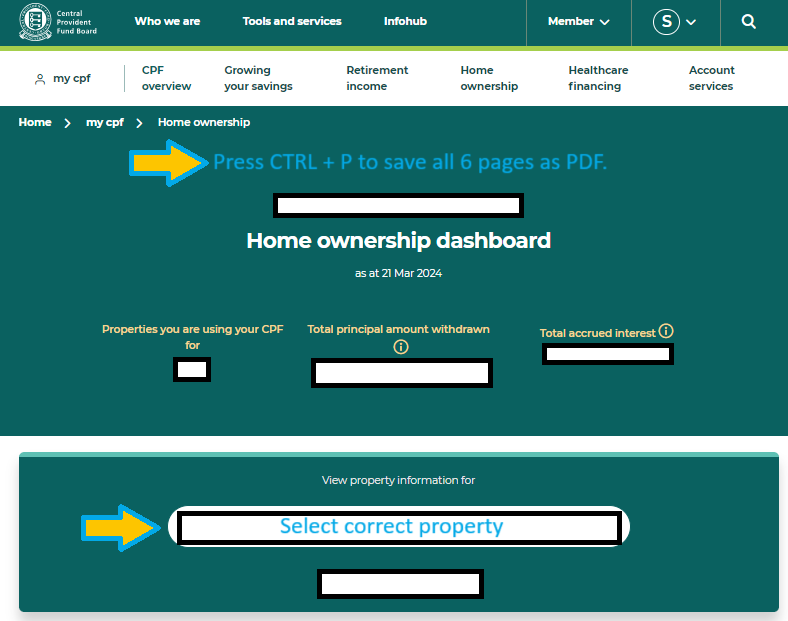
Guide to CPF Property Withdrawal
Step 1:
Head to cpf.gov.sg and click “Login”, login using your SingPass

Step 2:
At the top left, click “my cpf” , followed by “Home ownership”
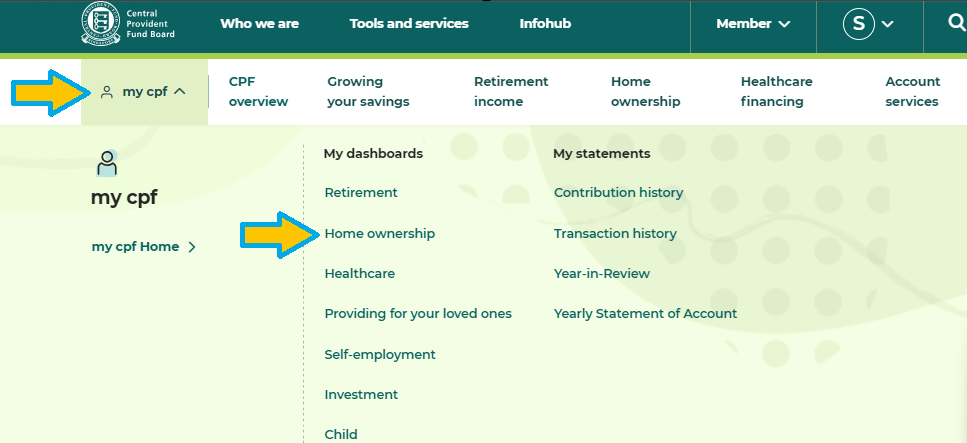
Step 3:
Ensure correct property is selected, then click “Principal amount and accrued interest”
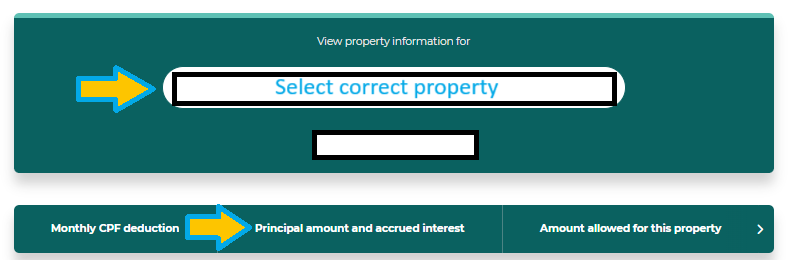
Step 4:
Click on the “PDF” icon to save as PDF
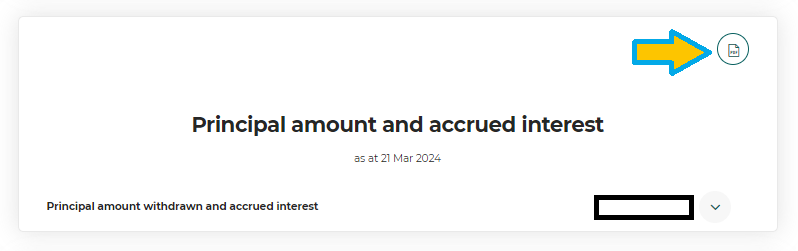
Guide to CPF Account Balance
Step 1:
Head to cpf.gov.sg and click “Login”, login using your SingPass

Step 2:
At the top right, click on the “PDF” icon to save as PDF
![]()
Guide to IRAS Notice of Assessment
Step 1:
Head to mytax.iras.gov.sg and click “Personal Tax”, login using your SingPass

Step 2:
Click “Inbox”, followed by “Individual”

Step 3:
Scroll down and click on “Notice of Assessment (Individual), ensure that it is the latest Year of Assessment. Save as PDF.
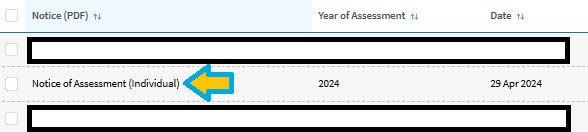
Guide to IRAS Statement of Account
Step 1:
Head to mytax.iras.gov.sg and click “Personal Tax”, login using your SingPass

Step 2:
Click on “Account”, followed by “View Account Summary”
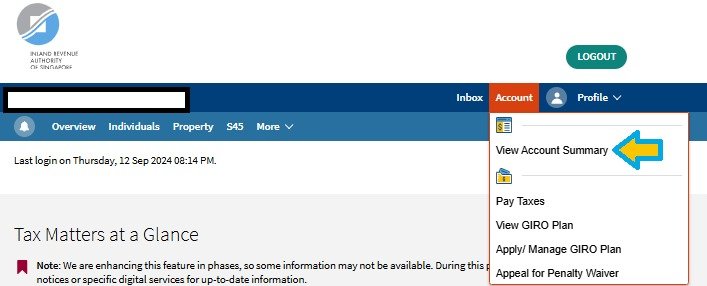
Step 3:
Click “VIEW DETAILS” under Property Tax
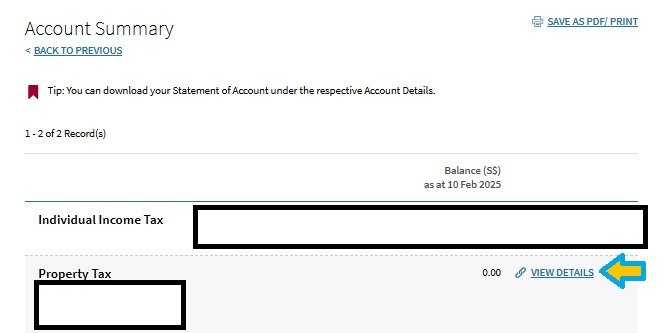
Step 4:
Click “DOWNLOAD STATEMENT OF ACCOUNT” and save as PDF.

Guide to IRAS Property Summary
Step 1:
Head to mytax.iras.gov.sg and click “Personal Tax”, login using your SingPass

Step 2:
Click “Property”, followed by “View Property Summary”
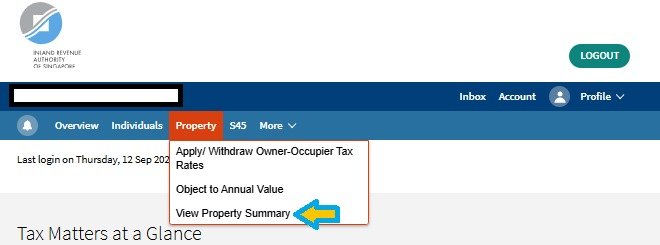
Step 3:
Click “SAVE AS PDF/PRINT”

Conclusion:
We hope that the above information proved to be useful, feel free to contact us should you require further assistance.
We will be happy to help.
Disclaimer:
The information provided in this blog is for general informational purposes only and does not constitute financial advice. While The Loan Connection (TLC) strives to ensure accuracy, we make no guarantees as to the completeness, reliability, or timeliness of the information. Readers are encouraged to verify details independently and consult qualified professionals before making any financial decisions. TLC is not liable for any losses or damages arising from reliance on the content herein.
